Install on Linux
DoneThat is distributed as an AppImage. Follow these steps to install and run it on Linux (tested on Ubuntu/Wayland).
- Move the file: Place the downloaded AppImage in your desired location (e.g.,
~/Applications,~/Documents, or/opt). - Make it executable: In a terminal, run:
sudo chmod +x /path/to/DoneThat-*.AppImage - Install FUSE (required for AppImage):
sudo apt install fuse - Install gnome-screenshot (recommended): We tested a few tools and this worked best on Ubuntu with Wayland.
sudo apt install gnome-screenshotYou can switch to another screenshot tool later in the app settings if you prefer.
- Run the app with the Chromium sandbox disabled:
./path/to/DoneThat-*.AppImage --no-sandboxThis is needed because DoneThat bundles Chromium.
- Stop the process: In the same terminal, press Ctrl+C to stop it.
- Run detached (recommended):
./path/to/DoneThat-*.AppImage --no-sandbox &The trailing
&detaches the process from the terminal.
Tray icon and AppIndicators
DoneThat runs in your system tray. On Ubuntu, enable Ubuntu AppIndicators in Gnome Extensions to see the tray icon.
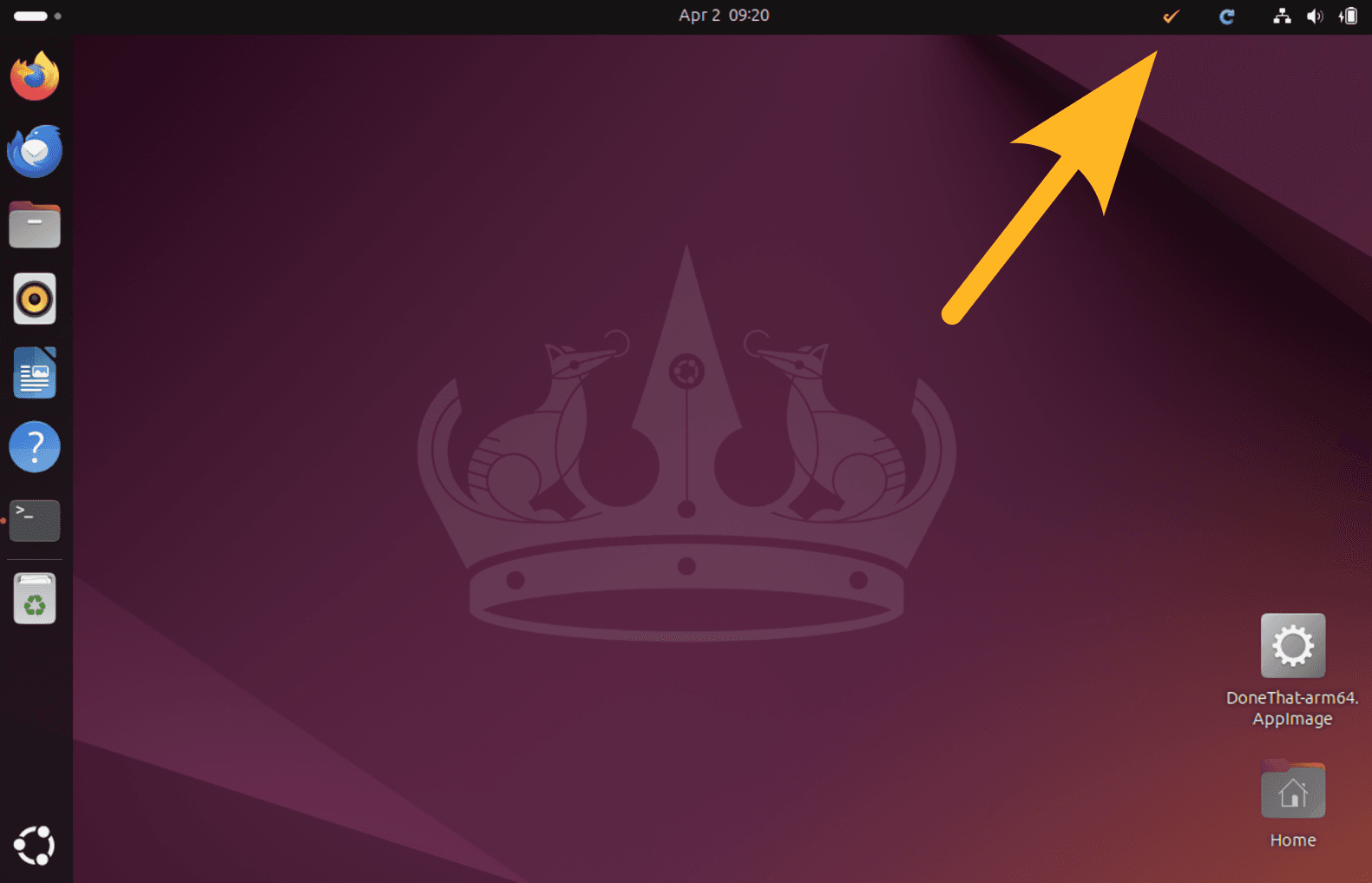
Autostart
Once you know it runs, add it to autostart so it launches on login.
- On Ubuntu, open the Startup Applications app and add the same command you used above (
./path/to/DoneThat-*.AppImage --no-sandbox &). - Do not rename the AppImage file. The update process can restore the original filename and break your autostart entry if it was renamed.
- Restart to verify it starts automatically.
Ready to download? Get the latest version on the download page.